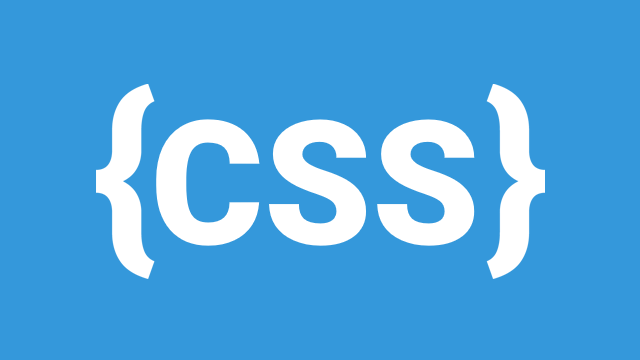
CSS (Cascading Style Sheets) plays a crucial role in web design, helping developers control the layout and positioning of elements on a webpage. Understanding CSS positioning and layout techniques ensures that your web pages are structured, responsive, and visually appealing. In this guide, we will explore Display Property, Positioning, Floats and Clearing, and Z-Index in depth.
1. Display Property
The display property in CSS determines how an element is rendered in the document flow. It defines whether elements appear as block-level, inline, inline-block, or are hidden.
1.1 Block
- Elements take up the full width available, starting on a new line.
- Common block elements:
<div>,<p>,<h1>-<h6>,<section>,<article>, etc. - Example:
div {
display: block;
}
1.2 Inline
- Elements only take up as much width as necessary and do not start on a new line.
- Common inline elements:
<span>,<a>,<strong>,<em>. - Example:
span {
display: inline;
}
1.3 Inline-Block
- Similar to
inline, but allows setting width and height. - Example:
.inline-box {
display: inline-block;
width: 150px;
height: 50px;
background-color: lightblue;
}
1.4 None
- Hides the element completely; it will not occupy space on the page.
- Example:
.hidden {
display: none;
}
2. CSS Positioning
CSS provides different positioning methods to control element placement. The position property defines how elements are positioned relative to the document or their parent container.
2.1 Static (Default)
- Elements are placed in the normal document flow.
- Example:
div {
position: static;
}
2.2 Relative
- Elements are positioned relative to their normal position.
- Example:
.relative-box {
position: relative;
top: 20px;
left: 30px;
}
2.3 Absolute
- Elements are removed from the normal document flow and positioned relative to the nearest positioned ancestor (not
static). If no ancestor is positioned, it refers to<html>. - Example:
.absolute-box {
position: absolute;
top: 50px;
right: 50px;
}
2.4 Fixed
- Elements remain fixed relative to the viewport even when scrolling.
- Example:
.fixed-box {
position: fixed;
top: 10px;
left: 10px;
}
2.5 Sticky
- Acts like
relativeuntil it reaches a specified position, then behaves likefixed. - Example:
.sticky-box {
position: sticky;
top: 20px;
}
3. Floats and Clearing
The float property allows elements to be positioned to the left or right, often used for text wrapping around images.
3.1 Float
- Moves an element to the left or right within its container.
- Example:
.float-left {
float: left;
width: 50%;
}
.float-right {
float: right;
width: 50%;
}
3.2 Clearing Floats
Floating elements may cause layout issues. Use clear to prevent elements from floating beside them.
- Example:
.clearfix::after {
content: "";
display: block;
clear: both;
}
4. Z-Index
The z-index property determines the stack order of elements. Higher values appear on top.
4.1 Example of Z-Index
.box1 {
position: absolute;
z-index: 1;
}
.box2 {
position: absolute;
z-index: 2;
}
Conclusion
Mastering CSS positioning and layout ensures better control over element alignment and responsiveness. Using the right properties effectively will help create visually appealing and well-structured web pages.
Leave a Comment