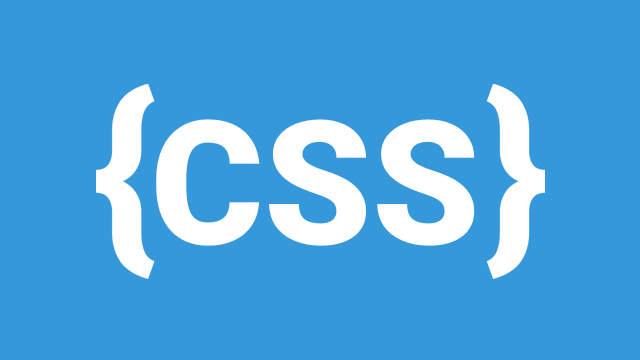
CSS Flexbox is a powerful layout model that enables developers to create flexible and responsive web layouts with ease. It is designed to distribute space within a container efficiently, making it ideal for creating dynamic web designs. In this guide, we will explore the core concepts of Flexbox, including the flex container, flex items, flex properties, and responsive Flexbox layouts.
1. Introduction to Flexbox
Flexbox, or the Flexible Box Layout, is a CSS layout model that allows elements within a container to align and distribute space dynamically. Unlike traditional block or inline layouts, Flexbox enables:
- Efficient space distribution: Elements automatically adjust their size and position based on the available space.
- Alignment control: Items can be aligned horizontally or vertically with ease.
- Responsive design support: Flexbox layouts adapt well to different screen sizes.
To use Flexbox, apply display: flex; to a container element. This makes all its children (direct descendants) flex items, which can be controlled using various flex properties.
Example:
.container {
display: flex;
}
2. Flex Container and Flex Items
Flex Container
The element to which display: flex; is applied is called the flex container. It defines the main axis along which items will be placed and affects how they are positioned.
Flex Items
The direct children of a flex container automatically become flex items. They can be manipulated using various Flexbox properties to control their size, order, and alignment.
Example:
<div class="container">
<div class="item">1</div>
<div class="item">2</div>
<div class="item">3</div>
</div>
.container {
display: flex;
background-color: lightgray;
}
.item {
background-color: steelblue;
color: white;
padding: 20px;
margin: 10px;
}
3. Flex Properties
Flexbox provides several powerful properties to control item positioning and alignment. The most commonly used ones are:
A. Justify-Content
The justify-content property controls the alignment of items along the main axis (horizontal by default).
Example:
.container {
display: flex;
justify-content: center;
}
B. Align-Items
The align-items property controls alignment along the cross axis (vertical by default).
Example:
.container {
display: flex;
align-items: center;
}
C. Align-Self
The align-self property allows individual items to override the align-items property.
Example:
.item:nth-child(2) {
align-self: flex-end;
}
4. Responsive Flexbox Layouts
One of the biggest advantages of Flexbox is its ability to create responsive layouts that adapt to different screen sizes.
A. Wrapping Items
By default, flex items are in a single line. To allow them to wrap onto multiple lines, use flex-wrap.
.container {
display: flex;
flex-wrap: wrap;
}
B. Flex Basis, Grow, and Shrink
flex-basis: Defines the initial size of an item before it grows or shrinks.flex-grow: Defines how much an item should grow relative to others.flex-shrink: Defines how much an item should shrink relative to others.
Example:
.item {
flex: 1; /* shorthand for flex-grow: 1; flex-shrink: 1; flex-basis: 0%; */
}
C. Media Queries for Responsive Design
You can combine Flexbox with media queries to adjust layouts based on screen size.
@media (max-width: 600px) {
.container {
flex-direction: column;
}
}
Conclusion
CSS Flexbox is an incredibly powerful tool for creating flexible, responsive layouts. By mastering its properties, you can build modern, adaptable web designs with ease. Start experimenting with Flexbox today to improve your CSS layout skills!
Leave a Comment