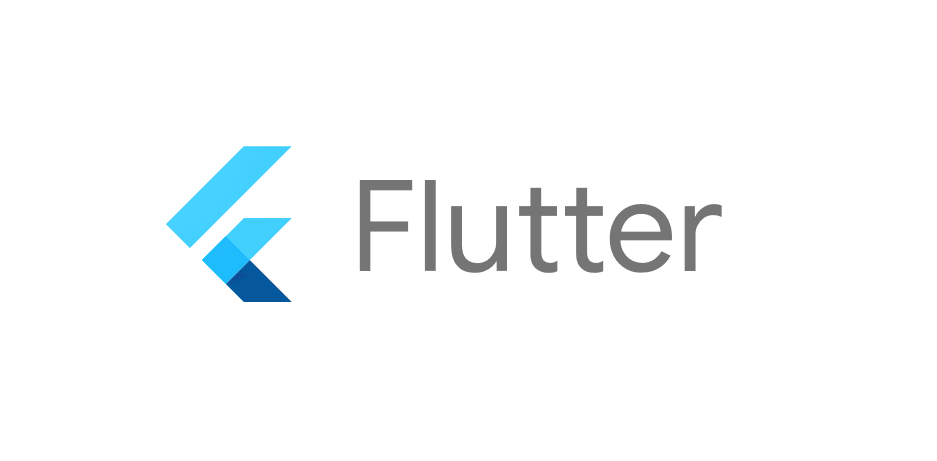
Flutter has quickly become one of the most popular frameworks for building cross-platform mobile, web, and desktop applications. With Flutter, you can write a single codebase and deploy it to multiple platforms, including Android, iOS, web, and desktop. This comprehensive guide will walk you through the entire process of deploying Flutter apps, from preparing your app for production to deploying it on the Play Store, App Store, web, and desktop.
12.1 Preparing Your App for Production
Before deploying your Flutter app, you need to ensure that it is production-ready. This includes optimizing performance, addressing security concerns, and setting up the necessary configurations.
Key Steps for Preparing Your App for Production:
- Optimize for Performance:
- Remove unused dependencies.
- Minimize asset sizes by compressing images and other media.
- Use the
flutter buildcommand to optimize the code. - Ensure the app is not running unnecessary processes that could consume resources.
- Enable Release Mode: To build the app for production, you need to build it in release mode, which is optimized for performance. In release mode, the app’s debug information is removed, and it runs faster.
- Run the following commands:
bash CopyEdit flutter build apk --release # For Android flutter build ios --release # For iOS
- Configure App Icons & Splash Screens: Set up platform-specific app icons and splash screens for a consistent branding experience. Use the
flutter_launcher_iconsandflutter_native_splashpackages to handle this. - Environment Variables: Ensure that any environment-specific variables (e.g., API keys, app secrets) are correctly configured for production.
- Test on Real Devices: Before deploying to stores, test your app on physical devices to ensure it behaves as expected.
12.2 Generating APK & IPA Files
After preparing your app for production, you need to generate the APK (Android) or IPA (iOS) files that will be uploaded to the respective app stores.
Generating APK for Android:
- Build the APK: You can generate an APK by running the following command:
bash CopyEdit flutter build apk --release
- Locate the APK File: The APK file will be located in the
build/app/outputs/flutter-apk/directory. - Sign the APK (Optional but Recommended): Android requires APKs to be signed for distribution. Create a keystore file and add the signing configurations in
android/app/build.gradle. - Optimize the APK: You can generate a smaller APK by splitting it into multiple APKs using the following command:
bash CopyEdit flutter build apk --split-per-abi
Generating IPA for iOS:
- Set Up Xcode: Ensure that your Flutter app is running properly in Xcode. Open the iOS project in Xcode by running:
bash CopyEdit open ios/Runner.xcworkspace
- Build the IPA: In Xcode, select “Generic iOS Device” as the target device, then select
Product > Archiveto build the IPA file. After archiving, you can export the IPA. - Code Signing: Xcode requires that you configure the app with a valid provisioning profile and code signing identity. These are available through your Apple Developer account.
12.3 Play Store & App Store Deployment
Deploying your Flutter app to the Google Play Store and Apple App Store involves submitting your APK and IPA files, respectively, and following specific platform guidelines.
Google Play Store Deployment:
- Create a Developer Account: To upload your app to the Google Play Store, you’ll need a Google Developer account. This costs a one-time fee of $25.
- Upload the APK:
- Go to the Google Play Console and create a new app.
- Fill in the required details (app title, description, screenshots, etc.).
- Upload the APK file.
- Set pricing, distribution, and other preferences.
- Submit the app for review.
- Testing: You can use Google Play’s internal testing feature to allow a select group of users to test the app before it's available to the general public.
- Review Process: Google will review the app. This process typically takes a few hours to a few days. After approval, your app will be live on the Play Store.
Apple App Store Deployment:
- Create an Apple Developer Account: An Apple Developer account costs $99 per year. You’ll need it to upload your app to the App Store.
- Prepare the App in Xcode: Open your app in Xcode and make sure it’s configured for release. You’ll need to set up an App ID, provisioning profiles, and certificates.
- Submit the IPA:
- Open Xcode and archive the app.
- Use the Organizer in Xcode to upload the app to App Store Connect.
- In App Store Connect, create a new app, fill in the metadata, and upload the IPA file.
- App Review Process: Apple will review your app, which may take several days. If it meets their guidelines, the app will be published to the App Store.
12.4 Flutter Web & PWA Deployment
Flutter also supports web apps, and you can deploy them as Progressive Web Apps (PWAs) for a smooth, mobile-friendly experience.
Deploying Flutter Web:
- Build the Web App: To create a build of your Flutter web app, use the following command:
bash CopyEdit flutter build web
- Deploy the Web App: Once the build is complete, you’ll find the output in the
build/web/directory. You can host it using services like Firebase Hosting, Netlify, or GitHub Pages. - Configure the App for PWA: Flutter automatically sets up the necessary files for a PWA during the build. You just need to ensure that
manifest.jsonand service workers are correctly configured.
Hosting on Firebase:
- Use Firebase CLI to deploy the web app to Firebase Hosting:
bash CopyEdit firebase init hosting firebase deploy
Hosting on Netlify:
- Upload the contents of the
build/web/folder to your Netlify site to host your Flutter web app.
12.5 Flutter Desktop Apps
Flutter also supports building desktop apps for Windows, macOS, and Linux, although this feature is still evolving. Here’s how to deploy desktop apps:
Windows:
- Build the Windows App: To build a Windows executable, run:
bash CopyEdit flutter build windows
- Distribute the Executable: The generated
.exefile can be distributed through your website, or you can package it in an installer using tools like Inno Setup or WiX Toolset.
macOS:
- Build the macOS App: For macOS, use:
bash CopyEdit flutter build macos
- Code Signing: You will need to sign the macOS app with your Apple Developer credentials to meet Apple’s Gatekeeper requirements.
- Distribute via the Mac App Store: To distribute on the Mac App Store, you must follow Apple's guidelines and submit the app through Xcode.
Linux:
- Build the Linux App: Use:
bash CopyEdit flutter build linux
- Distribute: For Linux, you can distribute the app as a
.debpackage or provide the executable directly.
Conclusion
Deploying Flutter apps is a straightforward process once you have prepared your app for production. Whether you are deploying a mobile app to the Play Store and App Store, a web app as a PWA, or a desktop app, Flutter provides the tools and flexibility needed to get your app live on various platforms.
By following the outlined steps for generating APK and IPA files, setting up for deployment, and choosing the appropriate hosting options for web and desktop apps, you’ll be able to efficiently launch your Flutter application. Make sure to test thoroughly and adhere to platform guidelines to ensure a smooth review and deployment process.
Leave a Comment